Text Padding
Pad text with custom characters to reach a specific length. All processing happens locally in your browser.
How to Use the Text Padding Tool
Padding Direction
- Left Padding - Adds padding characters to the left of your text
- Right Padding - Adds padding characters to the right of your text
- Both Sides - Adds padding characters to both sides, centering the text
Padding Mode
- Single Text - Treats the entire input as one text to pad
- Line by Line - Pads each line of the input text separately
Basic Usage
- Enter or paste your text in the input area
- Select a padding direction (left, right, or both)
- Choose a padding mode (single text or line by line)
- Set the target length (the total length after padding)
- Choose a padding character (space, zero, dash, etc.)
- View the padded result in the output area
Tip: For creating tables or aligned columns of text, use the "Line by Line" mode with spaces or other characters to align content perfectly.
About Text Padding
Text padding is the process of adding characters to text to reach a specific length or to align text in a consistent way. This is commonly used in programming, data formatting, and document layout to create well-aligned content.
Common use cases for text padding include:
- Creating fixed-width fields in data files
- Formatting numbers with leading zeros (e.g., "001", "002")
- Aligning columns of text in monospaced environments
- Creating simple ASCII/text-based tables
- Centering text within a fixed width
- Formatting code for better readability
Our Text Padding tool offers multiple options to handle different padding needs:
- Left padding - Useful for number formatting and right-aligned text
- Right padding - Useful for creating fixed-width fields
- Both sides padding - Perfect for centering text
- Line-by-line processing - Ideal for creating aligned columns or tables
- Custom padding characters - Use spaces, zeros, dashes, or any character
Whether you're a developer formatting output, a data analyst preparing tabular data, or just need to align text for better presentation, this tool provides a simple way to add precise padding to your text.
More Tools
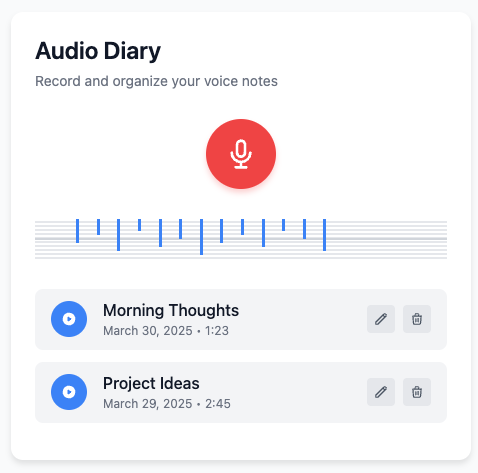
Audio Diary
Record and organize voice notes with this simple audio diary that stores everything locally on your device.
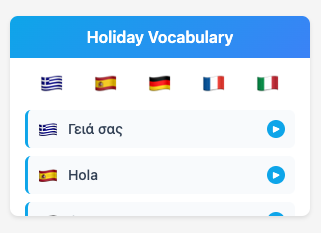
Holiday Vocabulary
Learn essential travel phrases in multiple languages with pronunciation guides for your vacation.
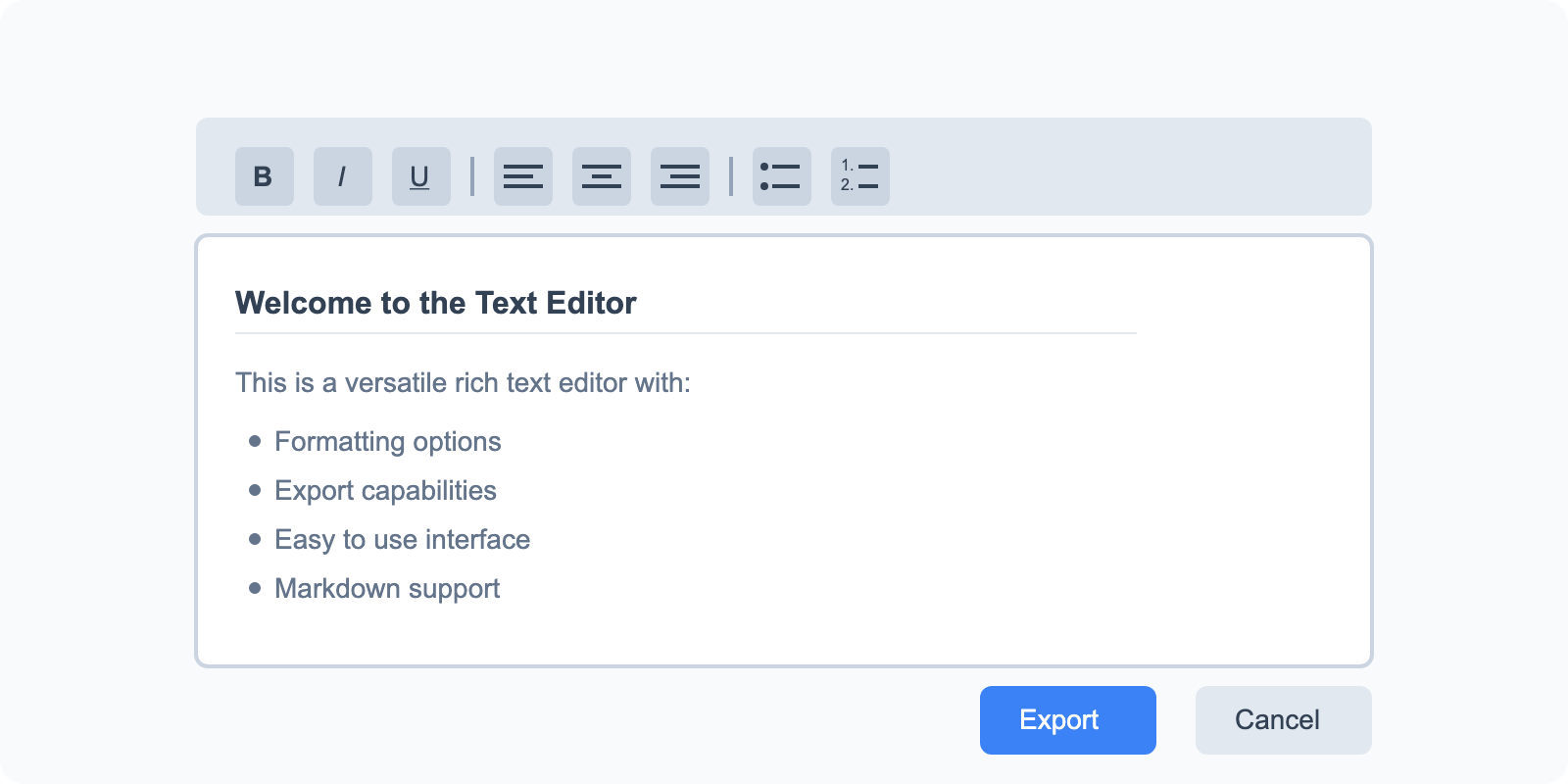
Math Solver
Solve basic math equations and expressions with detailed step-by-step explanations.

Todo List
Organize tasks with drag-and-drop reordering and track your progress with this simple todo list tool.

Shopping List
Keep track of items you need to buy with this simple shopping list tool that remembers what you've purchased.

Text Operations
A collection of 27 text manipulation tools for formatting, transforming, and analyzing text content.
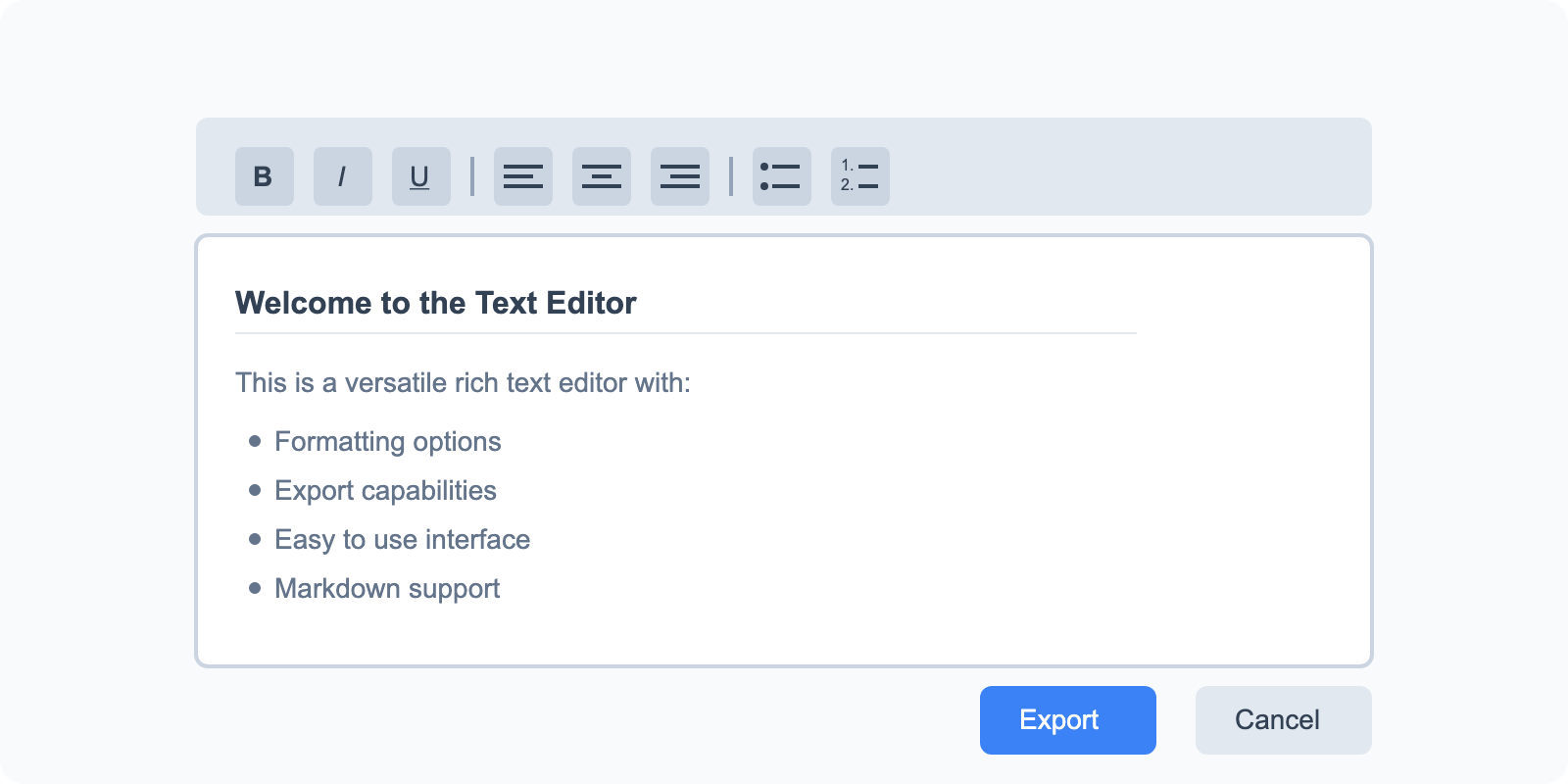
Text Editor
A versatile rich text editor with formatting options and export capabilities.
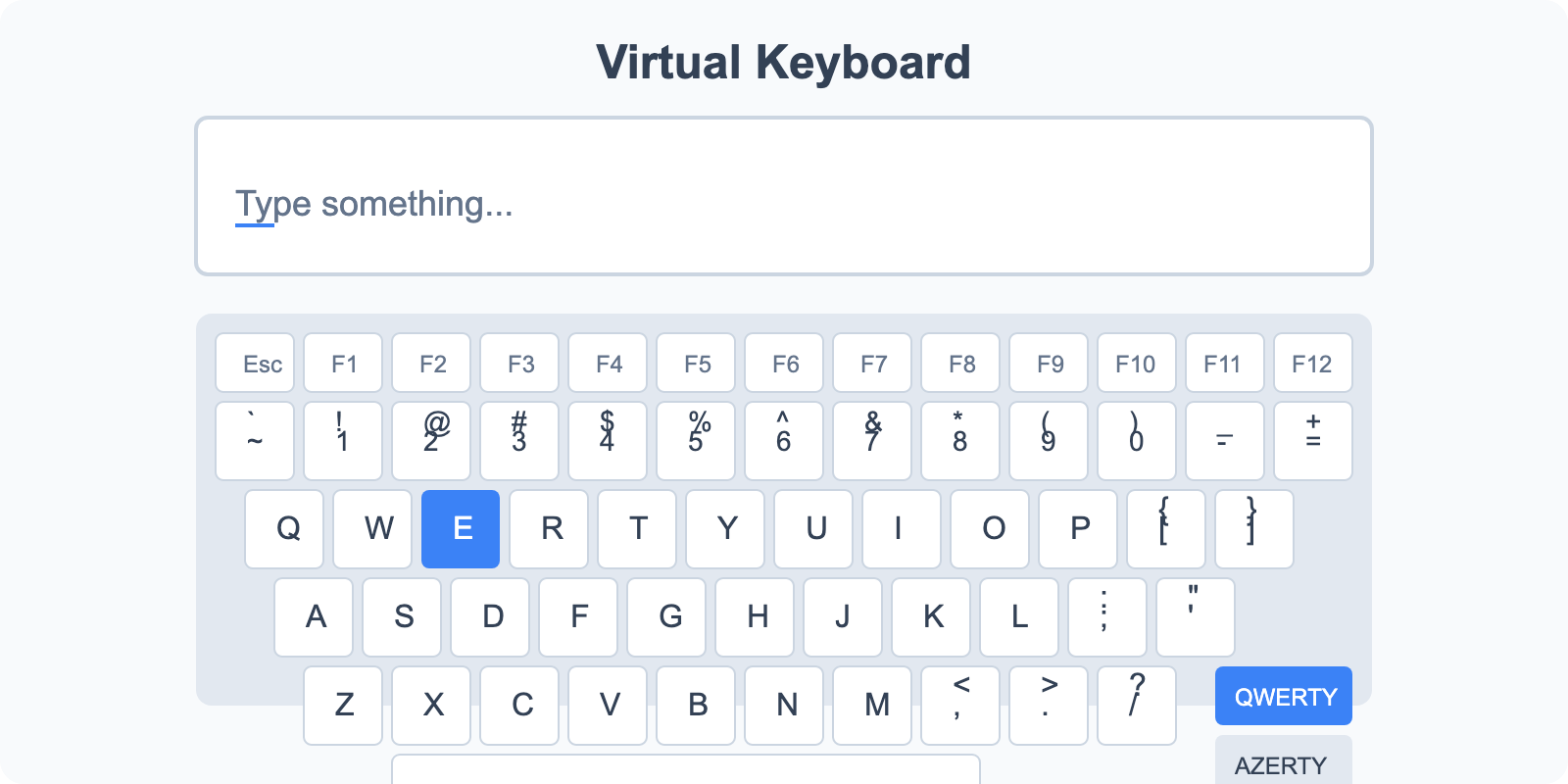
Virtual Keyboard
Type in different languages with multiple keyboard layouts.
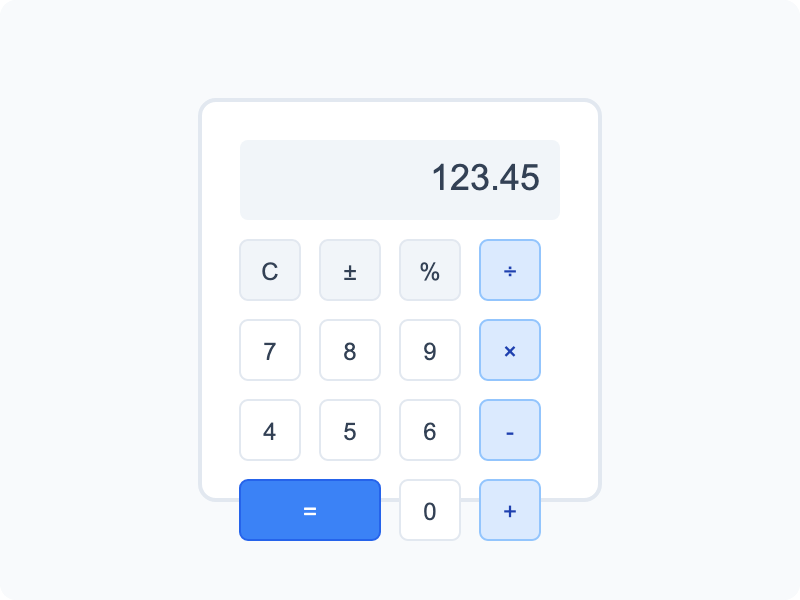
Calculator
Basic calculator and unit conversion tools for everyday calculations.
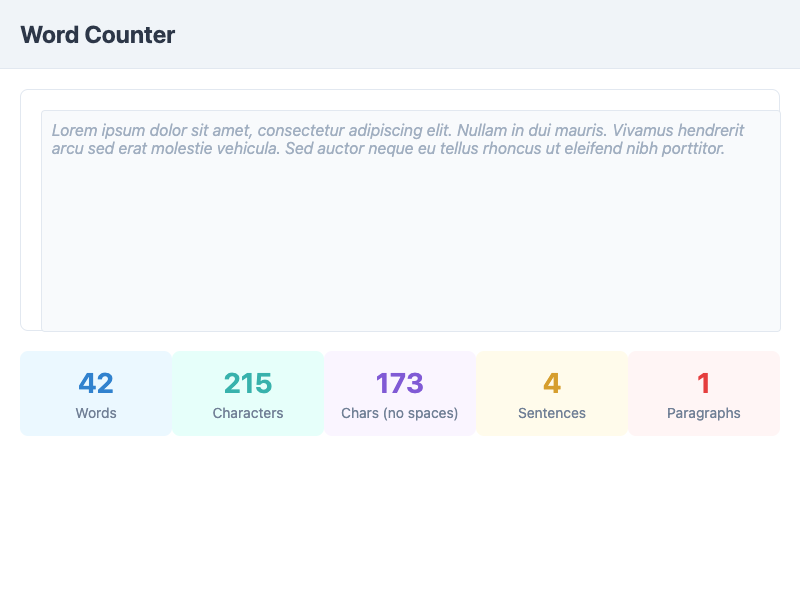
Word Counter
Count words, characters, sentences, and paragraphs in your text.
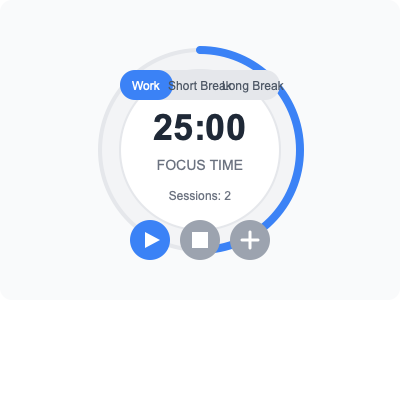
Pomodoro Timer
Boost productivity with timed work and break intervals using the Pomodoro Technique.

IP Address Lookup
Check your public IP address and view related location information.
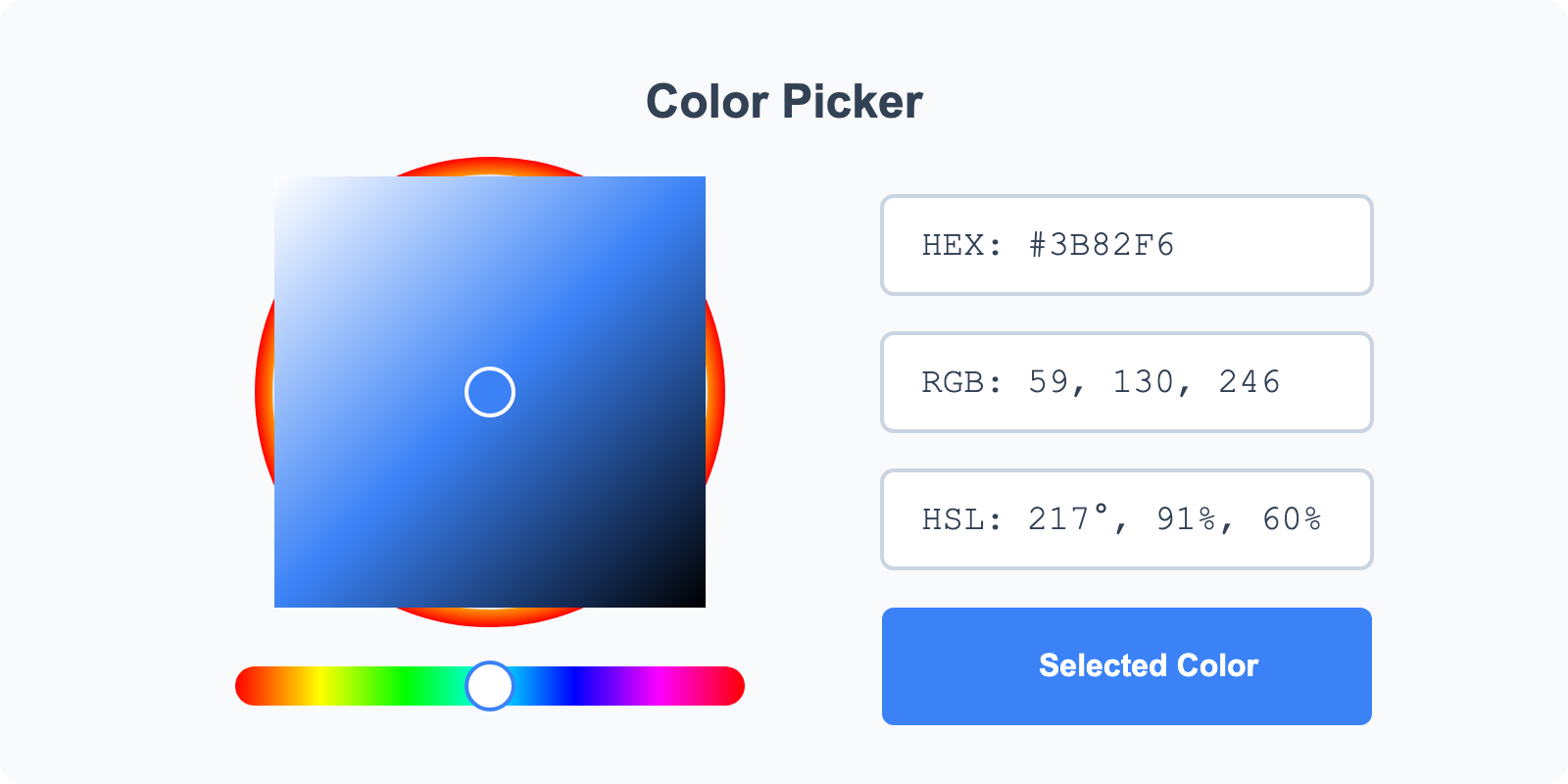
Image Color Picker
Upload images and pick colors directly from them.
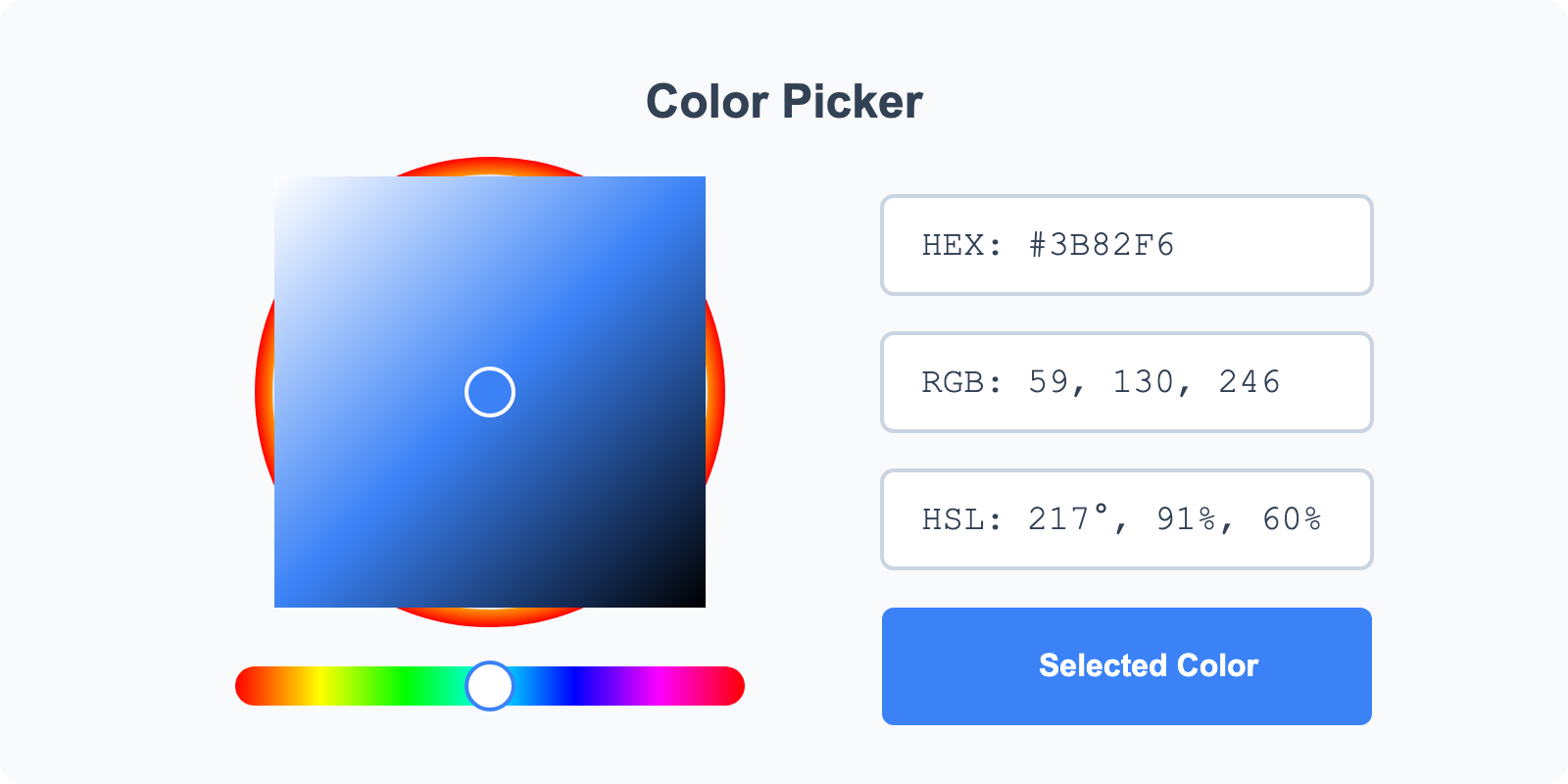
Color Selector
Select colors using RGB, HEX, or HSL pickers and create palettes.
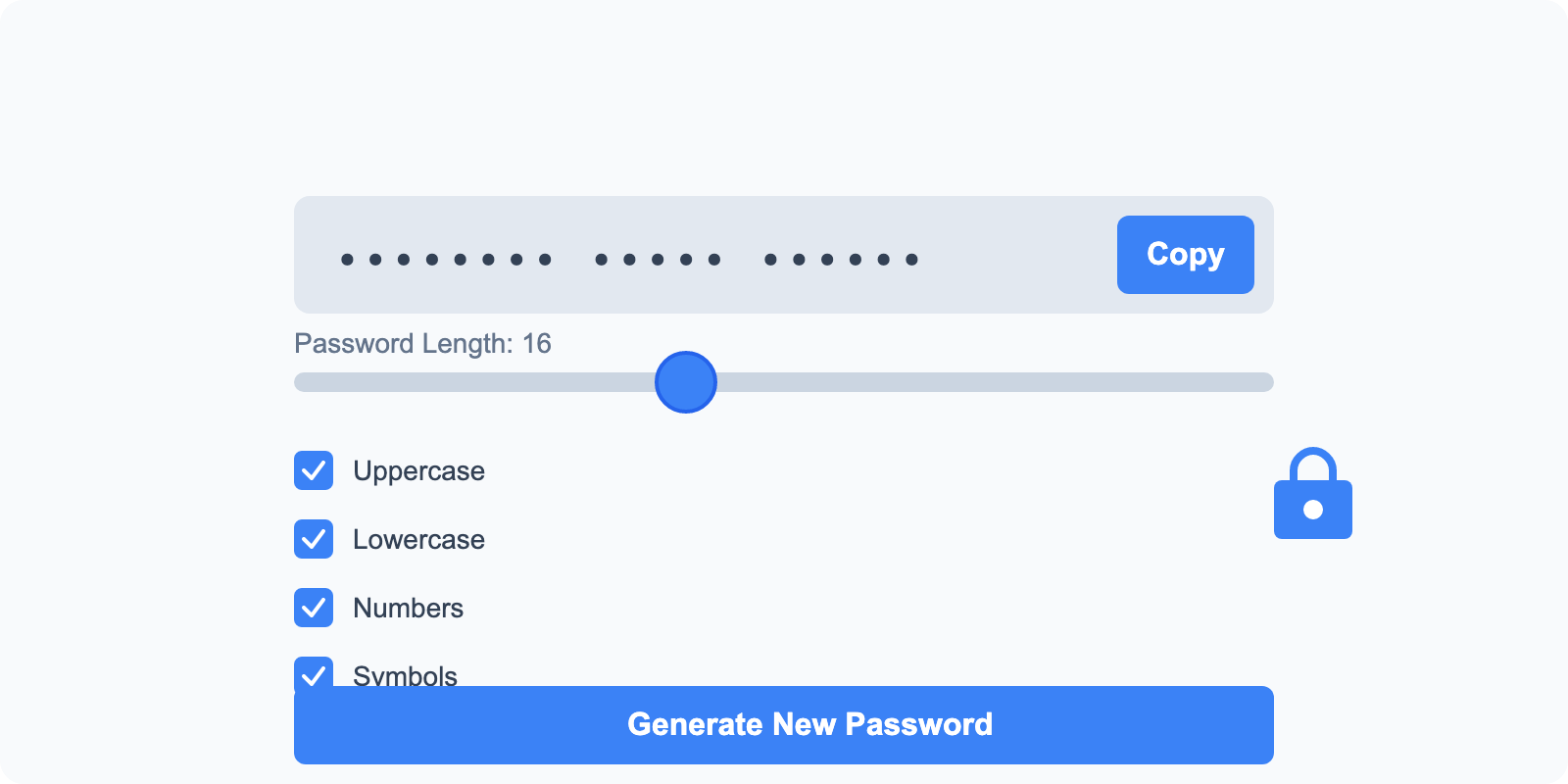
Password Generator
Generate secure passwords with custom requirements.